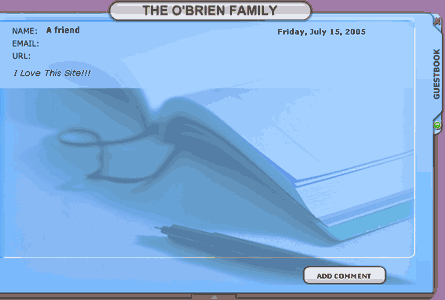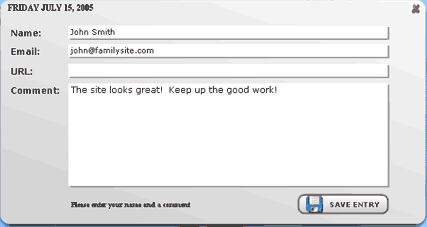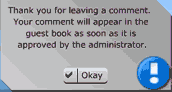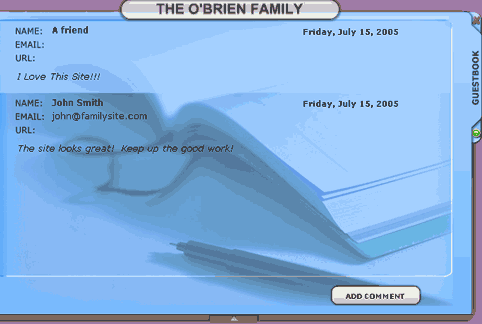Guest Book
The Guest Book lets visitors to the site provide feedback to the site administrator in a quick and easy format.
Your Family Website Administrator may have added the Guest Book to either the public Menu tab or the Members tab. The name that was assigned to the Guest Book will appear on the relevant tab.
- Click on the Menu tab.
- Click on the Guest Book button. [ Example ]
- The Guest Book's content will then load. [ Example ]
- You will be able to see any previous comments made in the guest book. You can add your own comment using the Add Comment button in the lower right corner.
- To leave an entry, you must enter at least a Name and a Comment. You may also enter an Email address and/or website URL. When you are finished, click the Save Entry button. [Example]
- The comment will be submitted to the site administrator for approval. [Example]
- Once approved, the entry will appear on the Guest Book page. [Example]
[Back]
Guest Book button [Back]
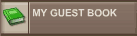
Guest Book content [Back]
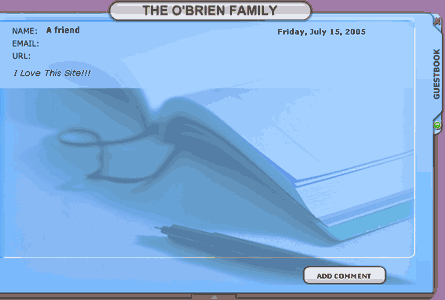
Adding A Guest Book Comment [Back]
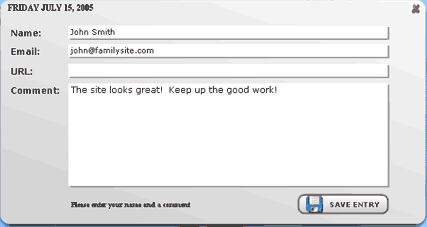
Comment Submitted for Approval [Back]
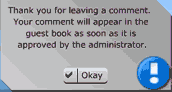
Approved Comment [Back]
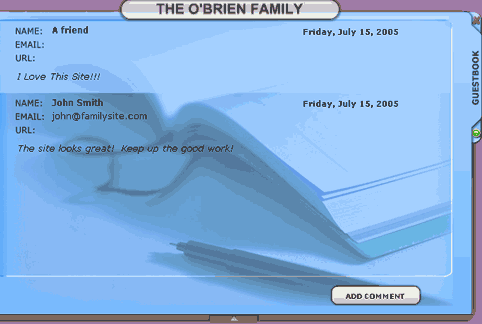
|
|